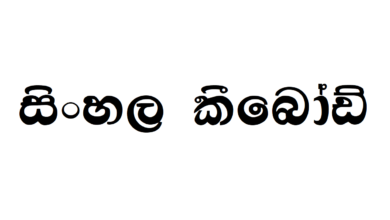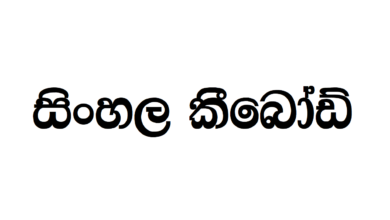Sinhala Voice Typing Guide: Voice Typing Using Helakuru Web
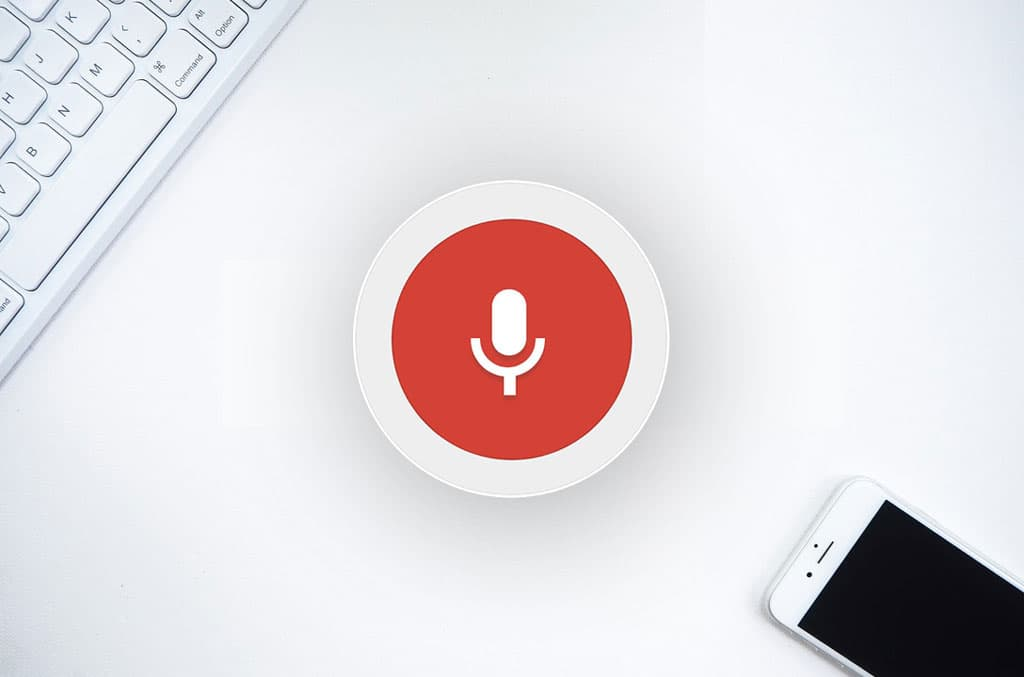
Since the beginning of using computers, we always typed the text we needed or we copied from somewhere and altered as we need it.
Eventually, with the rise of smart phones, we became familiar with the voice recognition function. And moving on, we started to use voice recognition feature to command. As a result, we could save the time we spend on typing.
At present, we all know the Google translation feature which makes our translation easier and efficient. Also, another feature which was introduced to translate was Google Voice Typing. Here, instead of typing, what we have to do is to say the sentence out loud which you want to be typed.
But, all these features and facilities were limited for the English language. So, non-native English speakers like us face numerous issues when it comes to using this kind of feature.
However, with Helakuru Web, the fuss we made over having no Sinhala voice typing is over. This is an ideal software which comes with modern techniques of voice typing.

You can see this software has a pleasant and easy-using interface. What you have to is to utter the sentences you want to be typed. You will get the Unicode Sinhala fonts in the box.
On the right side, you can see this software is compatible with both IOS and android. Also, you have the chance to use Helakuru Web from PC.
So, how can I download this amazing software for my device?
Easy
First, you have to download the Helakuru app from the Google Play. Link is provided at your ease.
This app is compatible only with Android phones so far.
https://play.google.com/store/apps/details?id=lk.bhasha.helakuru&hl=en
If you have the Helakuru app, you just have to update it. Once you have the access to the latest update for the app, you can use the Helakuru Sinhala voice typing.
Then, when you use the app, you will see a microphone icon right above the Helakuru keyboard. Press it and all you have to do is to speak what you want to be typed.
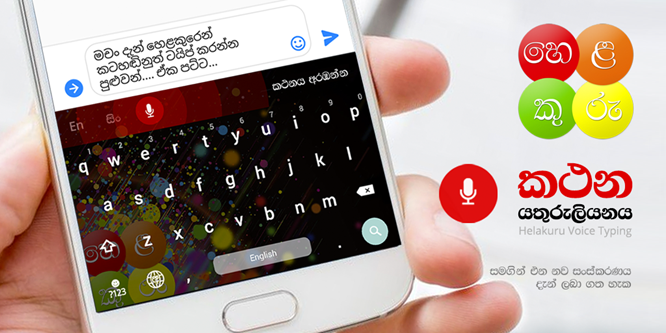
Let’s dig deep. Let’s have a look on how can we use this app, in detail.
So far, we have learnt that we can use the Helakuru voice typing to type the sentences, when we utter what we need to be typed.
For this, there is no need to enable the microphone. You just simply have to say ‘listen’ and tell the sentences you want to be typed. You can speak long or short sentences as you wish and you can check whether the text is correctly typed. Then you will hear a single beep sound to start the next sentence and the speaking and typing process runs until your job is done.
Once you are finished with speaking, all you have to say is to ‘quit speaking’ and you will hear a double beep sound. And if you wish to start speaking again, just after the second beep sound, speak again and continue your work. If you wish to use punctuation marks in the text, simply utter ‘full stop’, ‘comma’, and ‘exclamation mark’ and so on.
Once you are finished with your job, you can edit the text in on-screen keyboard. With this option; on-screen keyboard, you can also,
- Revise the text which was typed using the Helakuru voice typing.
- You can move the cursor anywhere and you can edit the text.
- You can add, delete or move the punctuations, symbols and emoticons in the text.
- Fasten the speed of motion and you can move the cursor one word right or one word left.
So, now you have the knowledge to use the Sinhala voice typing. Get along with your wok and smash it.