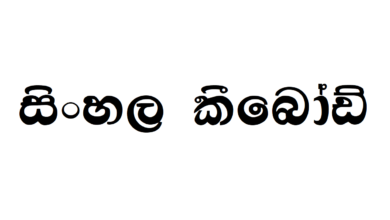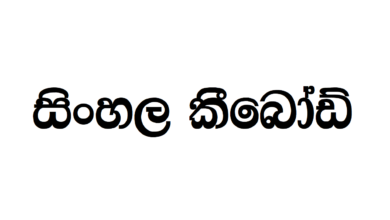How To Type Sinhala In Linux
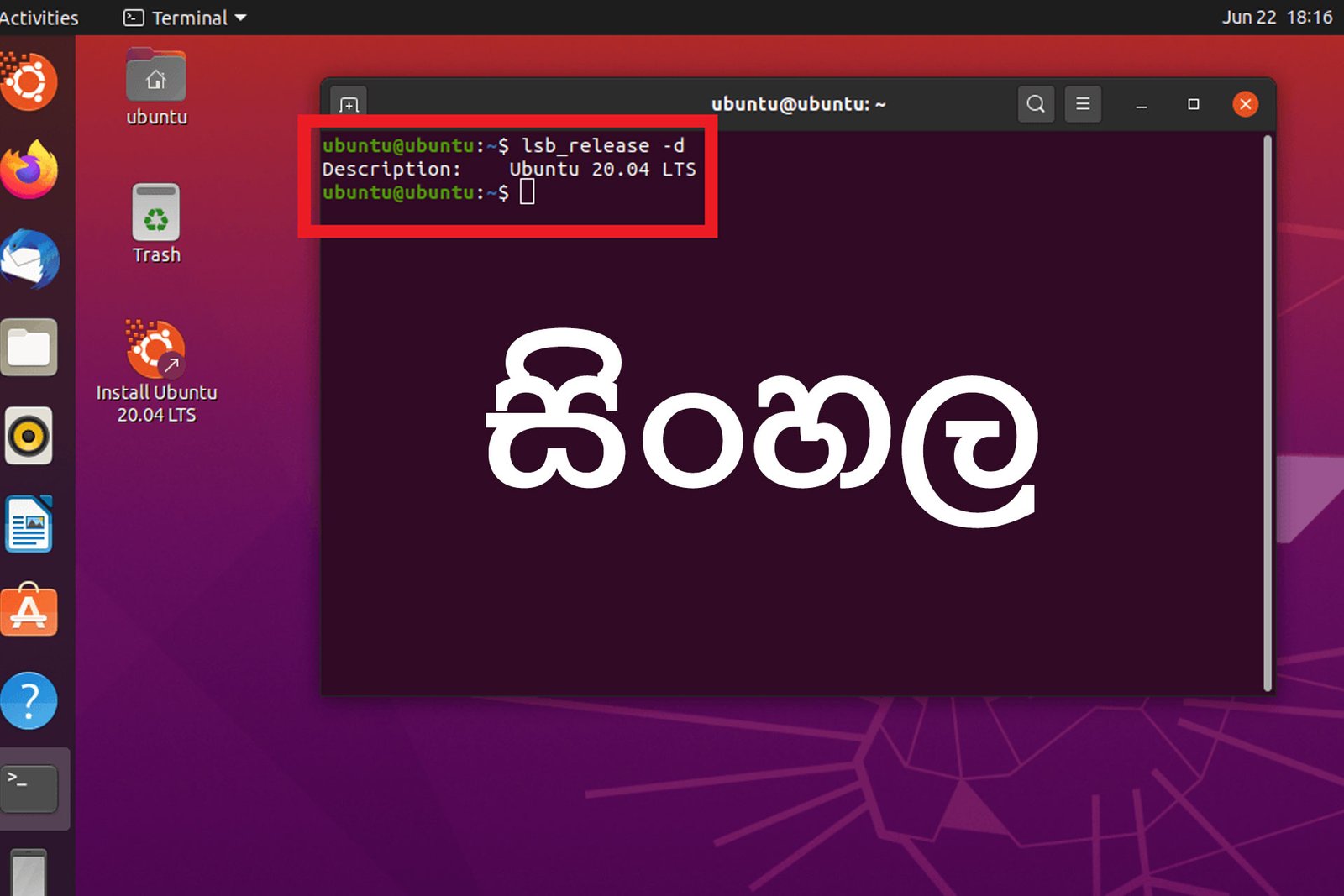
If you think typing in Sinhala fonts only limited to Windows, then you are wrong. Now you have the opportunity to use Sinhala fonts in Linux and Ubuntu also.
The fonts you type in Linux auto converts to Unicode, which makes your work a lot easier. For example, there are software where you have to use Sinhala fonts in Unicode version. So, having a Linux will save your time finding and converting Sinhala fonts to Unicode version.
How can we use Sinhala fonts in Linux
All you have to do is to install SiWriter to your PC.
This amazing software comes with a keyboard which you can shift into languages without any effort. Also, the key mapping is easy to remember. This is what mostly matters in a keyboard. We can’t always look at the keyboard and type because it takes time. What we need is a user-friendly keymap because at the end of the day, what we need is to complete our work faster and easier.
And this software is free of charge. So, anyone who is using Linux and wishing to use Sinhala fonts, SiWriter, will make your life easier.
How to install the SiWriter
Open a terminal in your PC and use the following command. It’d better copy and paste the command to avoid any misspellings. Remember, to run this command you need to have the administrative permission.
Step 1 – First add the GPG key to the system
wget -q -O- https://apt.software.lk/gpg.key | sudo apt-key add –
Step 2 – Then add the software respository details to the system
For Ubuntu 18.04:
echo “deb http://apt.software.lk/ubuntu bionic main” | sudo tee /etc/apt/sources.list.d/software.lk.list > /dev/null
For Ubuntu 16.04:
echo “deb http://apt.software.lk/ubuntu xenial main” | sudo tee /etc/apt/sources.list.d/software.lk.list > /dev/null
Step 3 – Update the available package data from the repository
sudo apt update
Step 4 – Then install the ibus-table-siwriter package to your PC
sudo apt install ibus-table-siwriter
Step 5 – Your Linux mmight be using software called as the X11 display server to display graphics in the PC. If you are using Wayland display server, you might need to install the ibus-wayland package also.
sudo apt install ibus-wayland
Configuration
For Ubuntu desktop
- Go to System settings > Language Support
If you receive a pop-up window for installing some packages, click ‘Remind me later’
- Select ‘IBus’ as the primary keyboard input method.
- Close
- You need to logout or reboot the system and then log again.
- Then go to System Settings > Text Entry
- You will see a + sign. Click on it and Add Sinhala, SiWriter.
- “Shortcut to next source using’ will help you to switch between different input sources.
- Close.
For Mate desktop
- System > Control Center. Select Personal > Language Support.
If you receive a pop-up window for installing some packages, click ‘Remind me later’
- Select ‘IBus’ as the primary keyboard input method.
- Close
- You need to logout or reboot the system and then log again.
- Then go to System > Preferences > Other > Ibus Preferences.
- Select ‘Input Method’ tab
- To add the languages, click on ‘Add‘ and Add Sinhala, SiWriter
- Then go to the ‘General’ tab. And you will notice the keyboard shortcut for the ‘Next input method.’
It could be CTRL + SPACE or SUPER + SPACE . This will help you to switch between different input sources. You can change it anytime you want.
- Close
To select SiWriter
You need to press the keyboard shortcut, for example, SUPER + SPACE or CTRL + SPACE to select the SiWriter.
Then you can easily type in Sinhala. If you need to switch between input methods, click on the keyboard shortcut.
Web Demo
If you want to use SiWriter without installing the Linux package, you can use the web-based method to learn how SiWriter works. The key mapping is different in the web-based mode. Go to http://demo.software.lk/siwriter/ to try this.
However, there are some issues in using SiWriter.
- There is a key repetition problem while tying in Google Chrome.
- If you are using SiWriter as the input method, you need to save the work before editing or shifting to another input method.
- Sometimes autosuggestion occurs when you finish typing a word. In that case, to stop autosuggestion, Pres 1 to select the first suggestion.