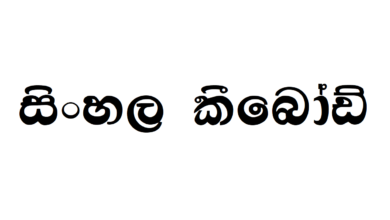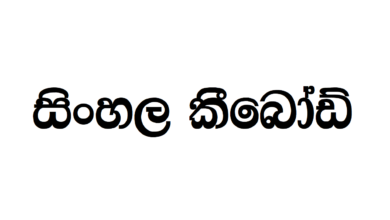How to type Sinhala fonts in Photoshop

With the technological evolution, we, along with many other non-English speaking countries, have the opportunity to use our orthography style in PC. We all have seen on social media, on posters and on everywhere that people use Sinhala fonts on different platforms. And, trust me, it’s not hard.
For decades we have used the English letter keyboard for our purposes. But now, advancing in technology, we can buy Sinhala letter printed keyboards also, which proves that Sinhala fonts do matter for us.
Hence, what we do is, we Unicode Sinhala fonts to fulfil our tasks. But, Sinhala Unicode fonts, which means the way we usually type; ‘Singlish’ doesn’t work on Photoshop, Illustrator and some other software.
So, how do we use Sinhala Unicode in Photoshop?
What we usually do is, we use helakuru or any other web-based solution to Sinhala Unicode. Since we can’t use every converted format of Sinhala Unicode in Photoshop, there are some specific tools to convert Sinhala fonts to make compatible with Photoshop, Illustrator, etc. The main requirement when it comes to using Unicode in Photoshop is that we have to convert the Unicode content into DL or fm Sinhala fonts.
How to convert the Sinhala Unicode Fonts?
https://ucsc.cmb.ac.lk/ltrl/services/feconverter/?maps=s_u-dlm.xml
This system was developed by the University Of Colombo School Of Computing.

When you type the text you want to convert in the first box, you can get the converted text from the second box. Then, what you have to do is to copy the converted text and use in Photoshop.
Easy, right?
Next method of using compatible Sinhala Unicode in Photoshop is to type DL or Fm fonts from the Wijesekara layout directly.
This means just like we use the keyboard; we use a specific online keyboard to get the Sinhala Unicode fonts we want. This is more like typing on our regular keyboard. But the difference is, instead of English fonts, all you have is Sinhala fonts.
For this task, we use software Sinhala Keyman to get the Photoshop-compatible fonts.
Step 1- Download the Sinhala Keyman softaware
Step 2 – Then double-click on the Sinhala.kmx file and the Keyman icon will be displayed as:
Step 3 – click on the Keyman icon and it will display NIDAHASA Sinhala. Click on it and choose any Sinhala font you want and start typing.
This tool supports Windows 7, Windows Vista, Windows 8, Windows 10 Operating Systems.