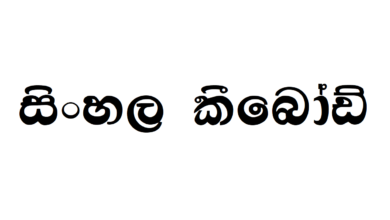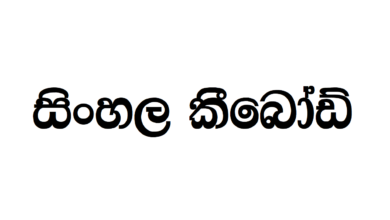How To Type Sinhala Fonts In Android And Iphone

Sinhala Typing Using Helakuru And Google Keyboard

With the release of Helakuru app, most of our tasks combined with Sinhala fonts became easier. As we use the Sinhala language for our day-to-day purposes, this app has bought numerous advantages for us.
This is not just a Sinhala input keyboard. You can type in English using this app plus, we can have word predictions both in English and Sinhala from this app.
Apart from these features, let’s say that you don’t how to spell a certain Sinhala word (which is perfectly normal nowadays), you can get the correct spellings from this app also.
So, let’s look how can we use the Helakuru app on Android and IPhone.
You can download the Helakuru app from both App Store and Google Play.
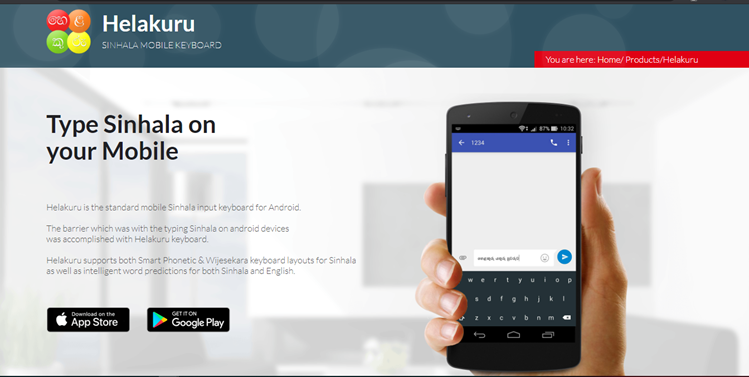
The main function of this app is to use Sinhala fonts using a standard mobile Sinhala input keyboard. We all know that for decades we used ‘Singlish’ in texts and in many platforms.
For example, let’s take Facebook. If you want to comment on a post or if you want to ask help from someone on Facebook, you might have used the Sinhala-English typing style. And there might have been communication issues because the words you have typed using the Sinhala-English typing style might not be 100% clear to the reader. So, as the non-native English speakers, we can only use our mother tongue to express what we want to say, clearer and better.
So, now we have the chance to avoid all the communication issues thanks to Helakuru app.
There is nothing to go into overdrive.
You can use the link https://www.helakuru.lk/ to enter to the main Helakuru website or you can download the app directly from your phone..
And, what you have to do is to just type what you want to be converted into Sinhala using the Singlish’ method we often use. There is nothing to sweat.
The Helakuru keyboard supports English fonts too. Let’s assume that you want to enter an English word in your text. There’s no need for you to copy the word from another browser and paste it in the text. You can change the font style from simply touching on the small arrow.
Now, let’s discuss how we are going to use the Helakuru app as the default keyboard in your phone.
In your Android phone after installing the Helakuru app,
Step 01 – Open Settings on you android phone.
Step 02 – Scroll down and go to System.
Step 03 – Tap on Language and & Input.
Step 04 – Tap on the Virtual keyboard.
Step 05 – Tap on Manage keyboards
Step 06 – Tap on the keyboard you just downloaded. Here, Helakuru and click OK
Step 07 – Open you keyboard (touch anything makes your keyboard open)
Step 08 – Tap on the keyboard icon which is in the bottom-right corner and tap on the keyboard you want switch to.
How To Change The Keyboard On Iphone
Step 01 – Go to Settings > General> Keyboard
Step 02 – Tap on the Add New Keyboard, then choose the keyboard (Helakuru)
Enjoy using the Heakuru app.