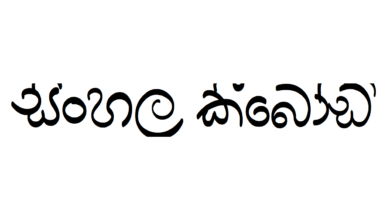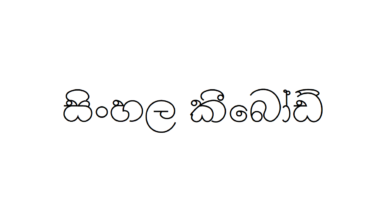How to type Sinhala in Mac OS

We know that using Sinhala fonts on our phones or computers is no longer surprising. No matter what our OS is, now we have the opportunity to use Sinhala fonts in our PC.
There are numerous Sinhala fonts software and apps for any OS in PC and phone. So, we are going to guide you on how to type Sinhala fonts in macOS, from this article.
Many macOS users are having this problem of using Sinhala fonts in macOS.
If you have Microsoft Windows and now using macOS, you might find similarities and also differences in the two OS. But, as I mentioned earlier, you have the chance to use Sinhala fonts in macOS, too.
So, let’s discuss how we are going to use Sinhala fonts in macOS.
Step 1 – You have to add the Sinhala keyboard for your system.
Go to System Preferences and select the Keyboard.
Or,
You can open System Preferences by searching with command + space.

Then, go to the Input source and click on the + sign.
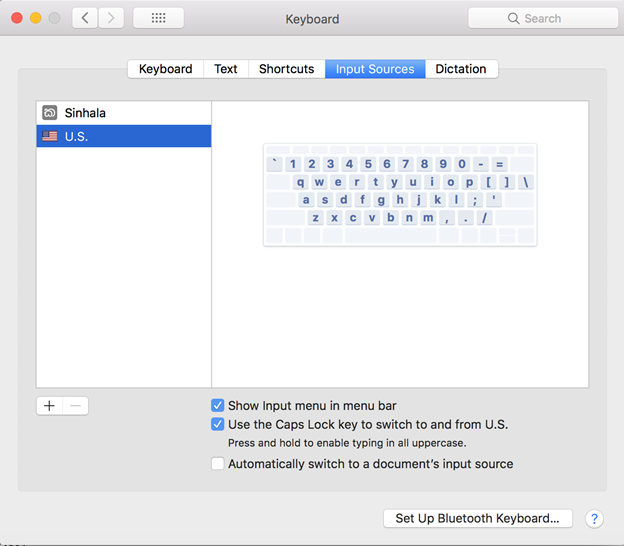
After selecting the + sign, you will get almost all the languages in the world. Alphabetically, you can find Sinhala at the bottom of the language list.
After finding Sinhala, click on the Sinhala language to add it to the Input Sources.
Then close the dialog box.
Now you can see the added Sinhala font keyboard to your PC.
By checking the box, ‘Use the Caps Lock to switch to and from‘ you can switch between the keyboards. Here, from English to Sinhala or Sinhala to English.

Once you installed the keyboard, you can change the desired language from the menu bar also.

Let’s assume that you are still a beginner in Sinhala fonts typing in macOS. So, to overcome the difficulties you face, you can turn on the Keyboard to check the layout while you type.
To show the keyboard, you need to
Go to Settings.
Then go to Keyboard.
There, select the Keyboard tab.
Check on the ‘Keyboard and emoji viewer in menu bar’ box
Then click on Close and close the dialog box.

Finally, to type in Sinhala,
- Open the input language icon in the menu bar.
- You will see ‘Show keyboard Viewer’ and click on it.
Now you will have the keyboard to type.
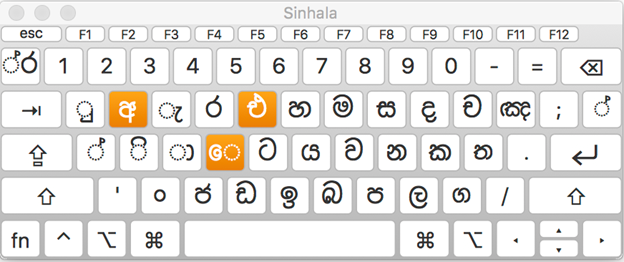
Free Tips:
- Pressing the Command key, you can move the keyboard to English or to the default language your OS has.
- For letters like ඳ, ඟ, ඏ, ඬ, ෳ, you press the Option key.